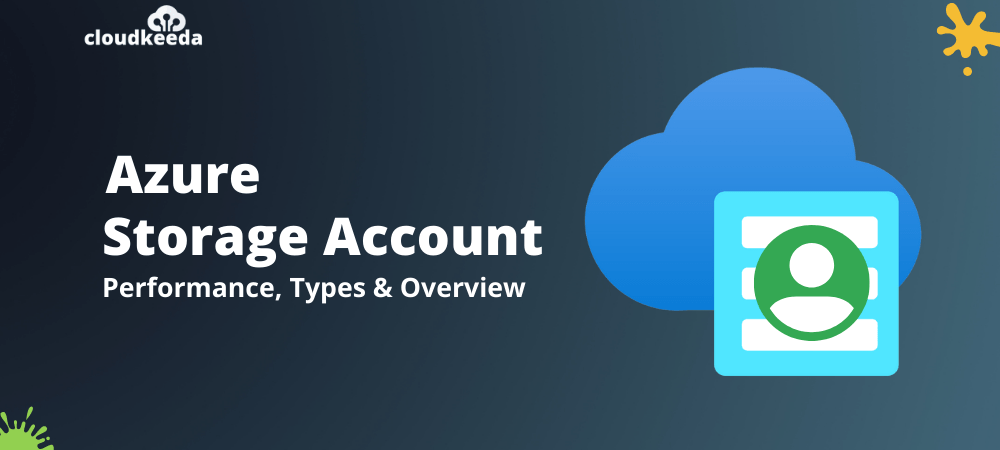Each company has its own set of requirements. It might either store data in a certain region or require separate billing for various data types. Azure storage accounts aid in solemnizing these policies and their application to Azure data. Azure provides a lot of storage options.
The topics covered in this blog are:
- What is Azure Storage Account?
- Azure Storage Accounts Types
- Azure Storage Services
- Azure Storage Account Performance Tiers
- How to Create a Storage Account
- How to Delete a Storage Account
- Azure Storage Accounts Best Practices
- FAQs
- Conclusion
What is Azure Storage Account?
The Azure storage account is reliable, expandable, and highly available. You don’t have to worry about space when you use Azure storage account services because Azure will scale it according to your needs. A storage account in Azure is a container that holds a collection of Azure storage services. A storage account can only contain data services from Azure storage.
In Azure, a storage account is a way of creating a storage service for storing data. It holds all Azure storage items that have been assigned to a single resource group. Blob, queue, tables, and files with disc images are all included. It’s the only way to get namespace and service access to storage functions.

Azure Storage Accounts Types
General-purpose V2 Accounts
Accounts for blobs, files, queues, and tables that are general-purpose v2 accounts. It is the best option for the vast majority of Azure Storage cases.
General-purpose V1 Accounts
A legacy account type for blobs, files, queues, and tables. When possible, use general-purpose v2 accounts instead.
Block Blob Storage Accounts
Block blob and append blob storage accounts with premium performance features. It’s best for high-transaction-rate scenarios and scenarios that use smaller objects or require consistent low storage latency.
File Storage Accounts
File Storage accounts are file-only storage accounts with excellent performance. Enterprise or high-performance scale applications are recommended.
Blob Storage Accounts
These are Legacy Blob-only storage accounts. When possible, use general-purpose v2 accounts instead.
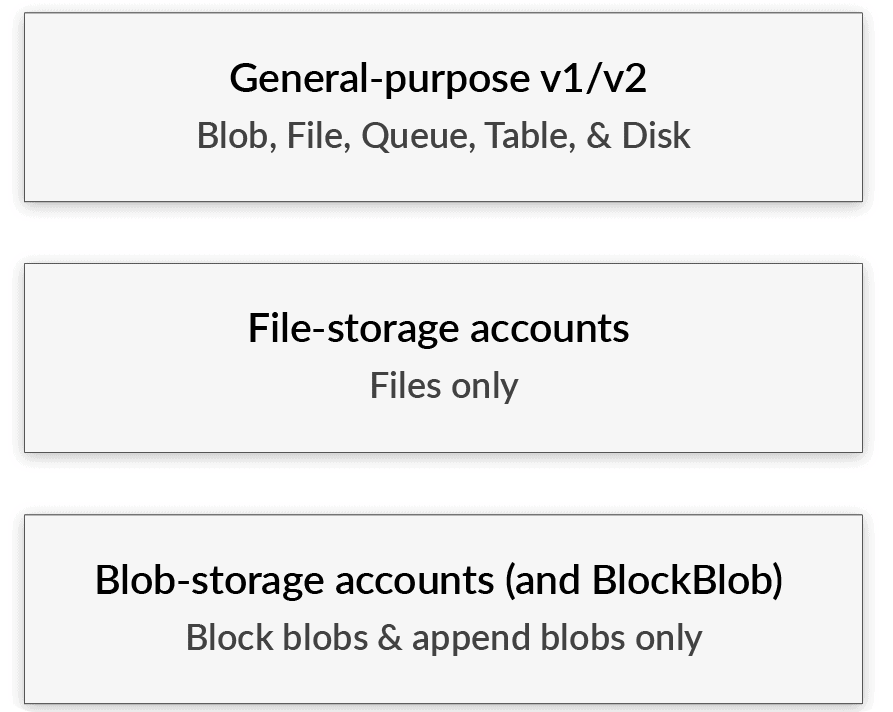
Also check: Our blog post on Azure Certification Path 2023
Azure Storage Services
The storage type you select is, of course, the foundation of your Microsoft Azure storage account. The type determines what and how one can store. It also determines which features and options are available for you to use.
1. Azure Blob Storage
When a file is stored in a block blob, it reaches the storage in chunks, and only after the upload is complete does the blob reassemble itself into a single chunk. Due to the architecture, one cannot modify a file without a complete re-upload. It is the simplest and most cost-effective method of storing your files in Azure.
- It’s an Azure object storage solution.
- You can use Azure Blob Storage to store unstructured data.
- It is an ideal option if you need to save files, videos, log data, and photographs.
It is divided into several tiers:
- The hot storage tier is appropriate for frequently accessed items.
- The cool storage tier is designed for data that is accessed infrequently. It is a more affordable alternative to the hot storage tier.
- The achieve storage tier is designed for data that are only used once in a while. Most of the time, it’s utilized to archive or backup data. It is the least expensive service.
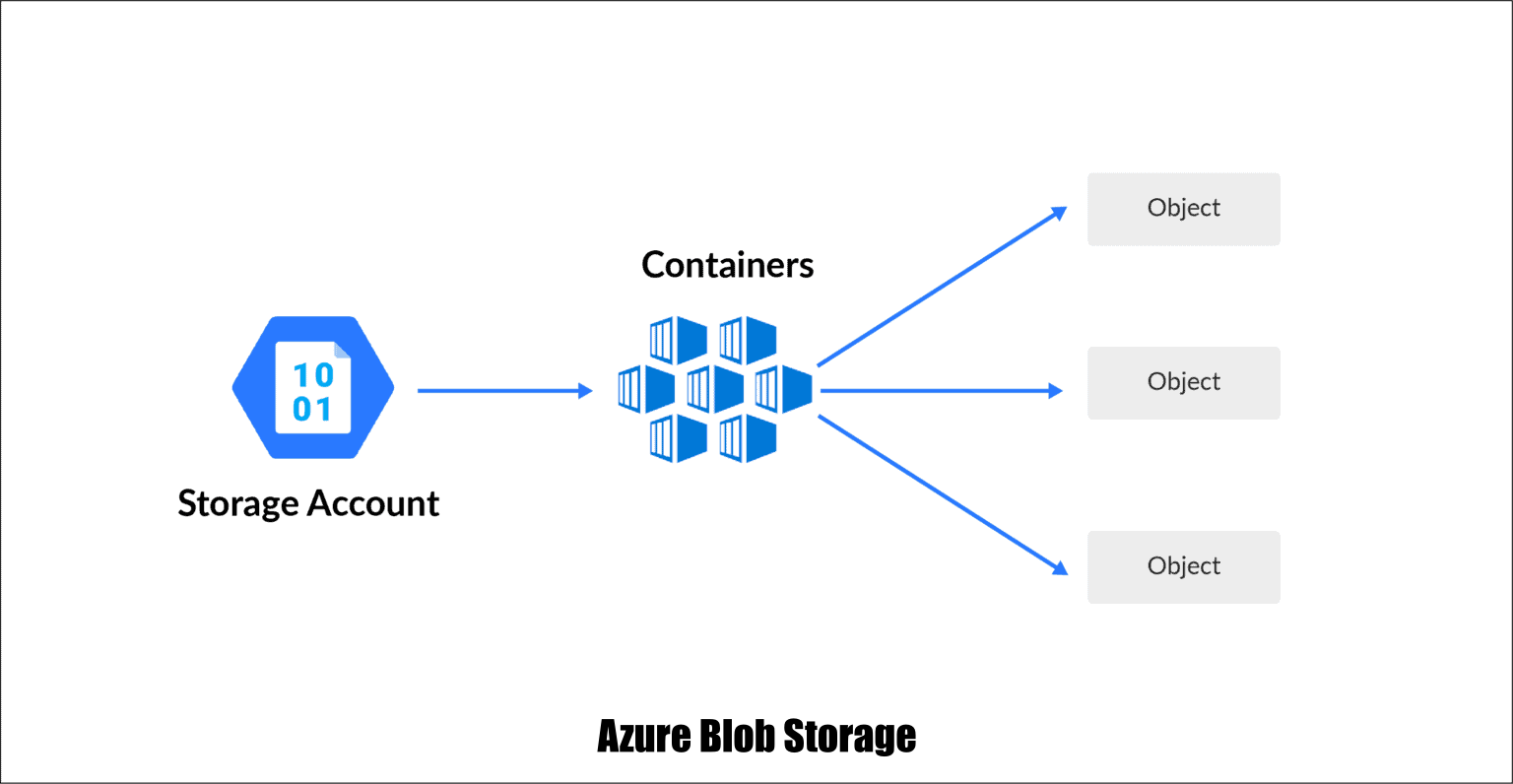
Check Out: Our Detailed blog post on Azure Blob Storage
2. Azure Table Storage
It was created to store structured NoSQL data. The storage is incredibly expandable and inexpensive to retain data in. When you access files frequently, though, it becomes more expensive.
- You can store NoSQL data that’s structured.
- It’s a crucial attribute database.
- It’s a low-cost solution for storing table-like data in applications.
(Instead of utilizing a SQL database to store data, you can save money by using Azure table storage.)

3. Azure File Storage
This file storage is a sort of Azure service that was created to support the Azure VM environment’s needs. In essence, the storage is a network share. You can use it to store files that have access from several Virtual Machines. It is a direct competitor to Amazon EFS and is similar to it.
- It permits the retrieval of files through the server message block protocol.
- Using file storage, you may mount file shares on Windows, Linux, and Mac-based workstations.
- You won’t have to deal with file servers here.
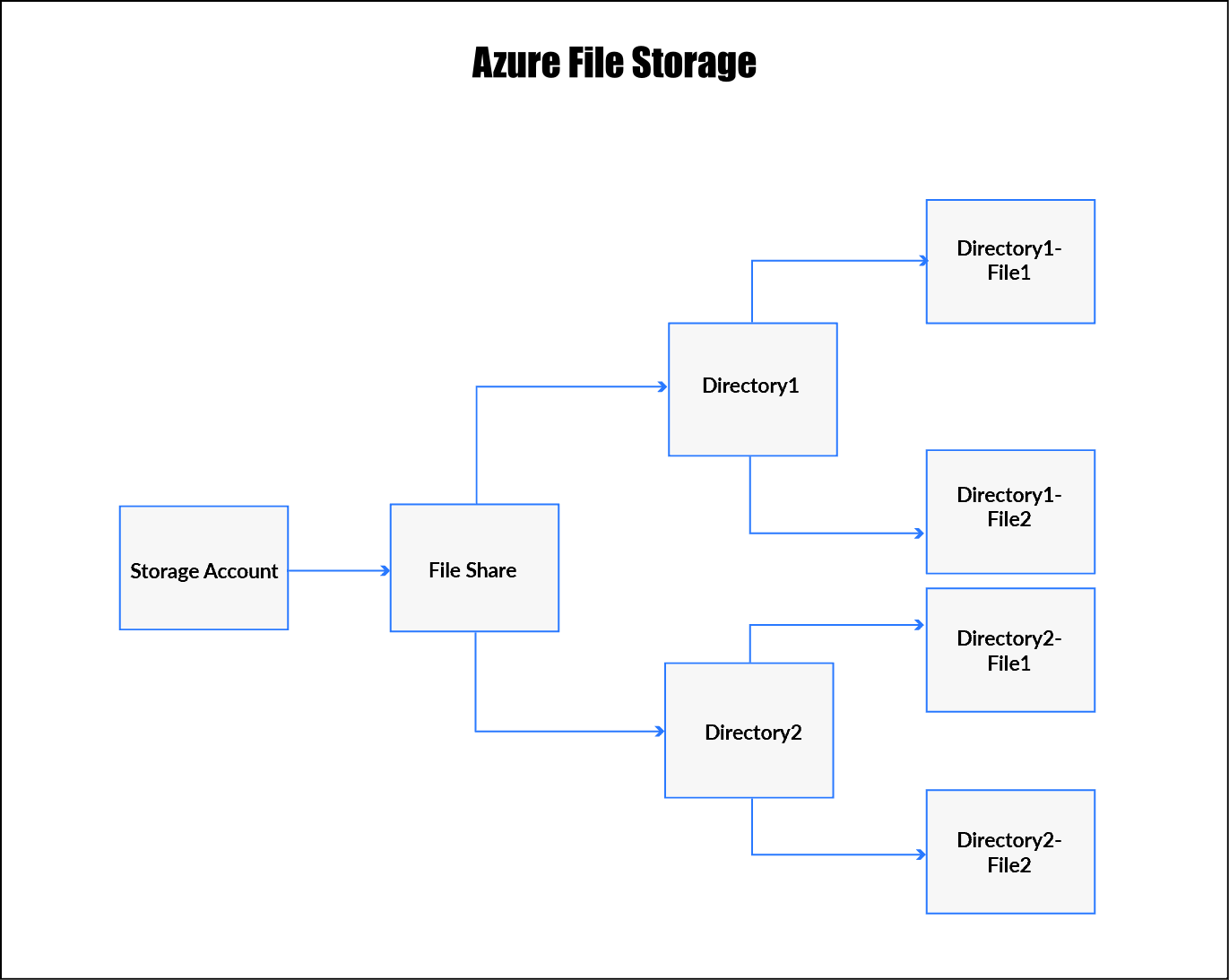
4. Azure Queue Storage
It is a sort of storage designed to connect application components. It enables you to create versatile applications based on asynchronous message queuing with decoupled and independent components.
- You can use this service for message storage and retrieval.
- Azure queue storage is ideal if you need to disconnect application components.
- In the queue, a single message can be as large as 64 kilobytes.
- The queue can hold millions of messages.
Check Out: Azure Data Factory interview questions and Answers
Azure Storage Account Performance Tiers
Standard Storage Performance
It is supported by magnetic drives and offers a reasonable cost per gigabyte. They’re suitable for applications that require a lot of storage or data that is only accessed rarely.
Premium Storage Performance
It is supported by solid-state drives and provides high consistency and low latency. You can only use Azure virtual machine discs with them, and they’re best for I/O-intensive workloads like databases.
(In a storage account, you can store each virtual machine disk.) As a result, if you’re associating a disc, you should go for premium storage. However, if you’re using the storage account just to store blobs, you should opt for standard performance.)
How to Create a Atorage Account
(Before you start anything, you must have a subscription. If you sign up for a free account for the first time, you’ll get a one-month FREE TRIAL membership).
Note: If you don’t know how to get free Azure account then click on Azure Free Trial Account to know more
Step 1: Search for and select Storage accounts in the Azure portal.

Step 2: Next, select Add option. Then choose your subscription and the resource group for which you wish to create this storage account. Give your storage account a name and a location. Select account type, replication, and access tier after that. Now press the Review+Create button.
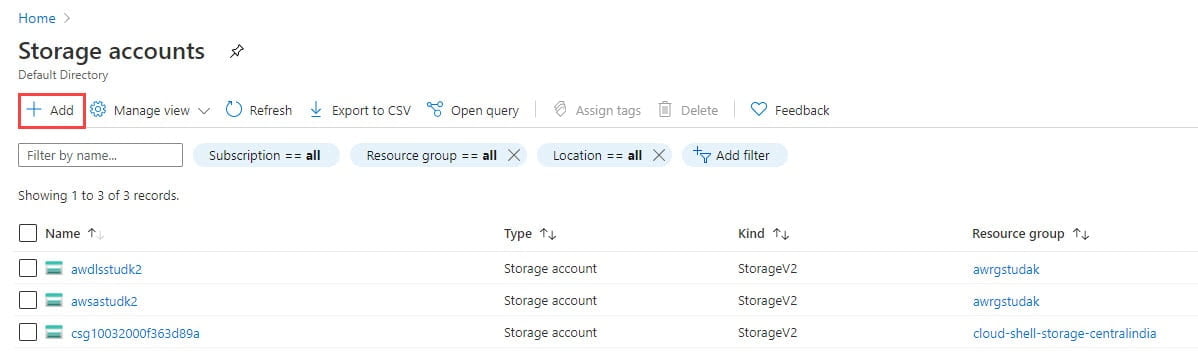
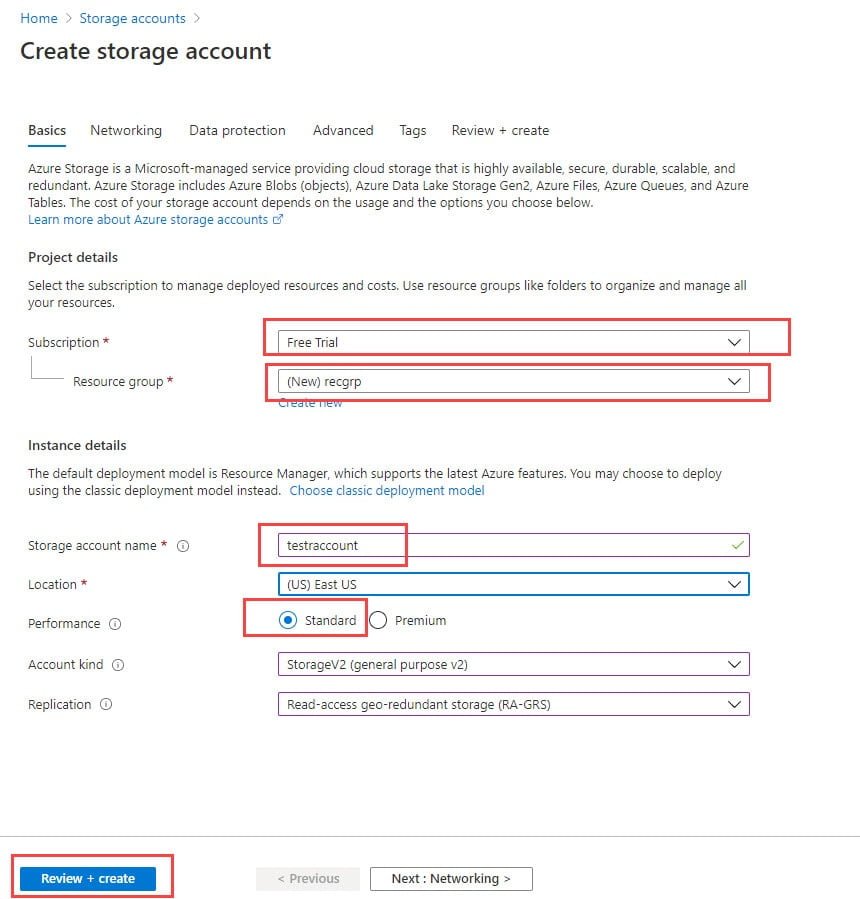
Step 3: Next, you should wait for the validation to complete before clicking the Create option. The deployment of resources will take place. It will notify you as soon as it is completed. Then, to access the newly established Storage Account, select Go to the resource.


Read More: About Azure Rights Management
How to Delete a Storage Account
You can delete a storage account easily.
Step 1: Select the Storage Accounts option in the Azure services.
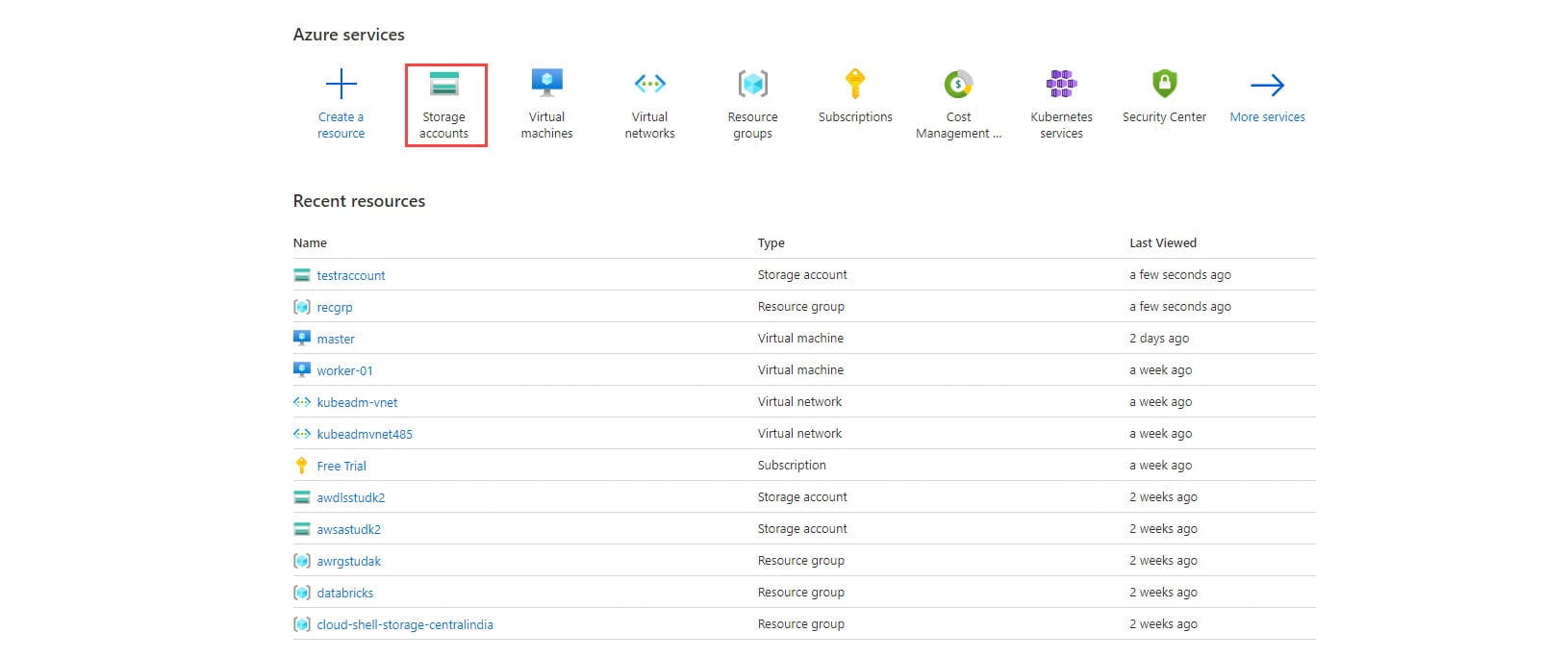
Step 2: Now, you should click on the storage account you have to delete. For example, in this case, I’m going to use testraccount.
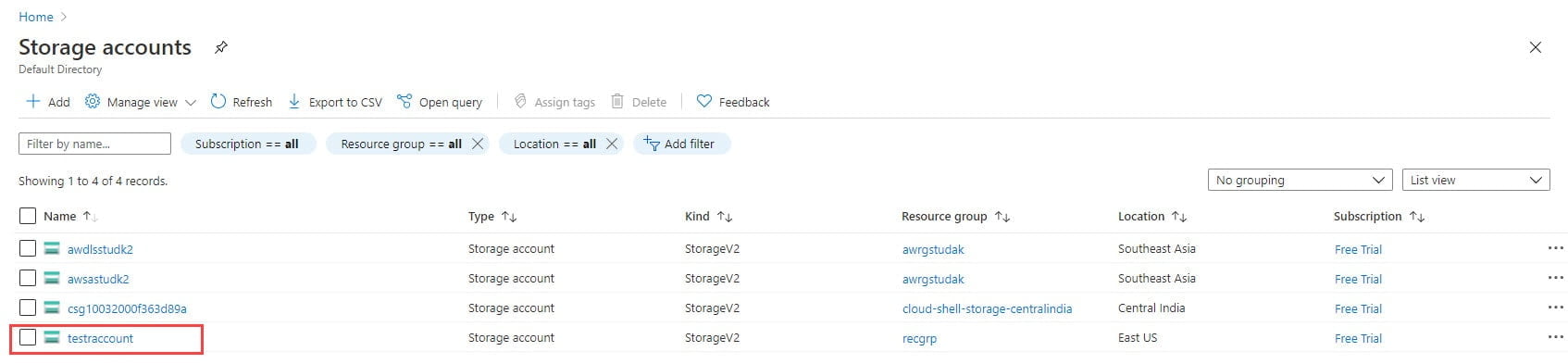
Step 3: A new window with storage options will display; click the Delete option in this window.

Step 4: You must confirm the deletion by typing the name to finish the deletion procedure. Type the storage account name in the empty box and then click the Delete button.
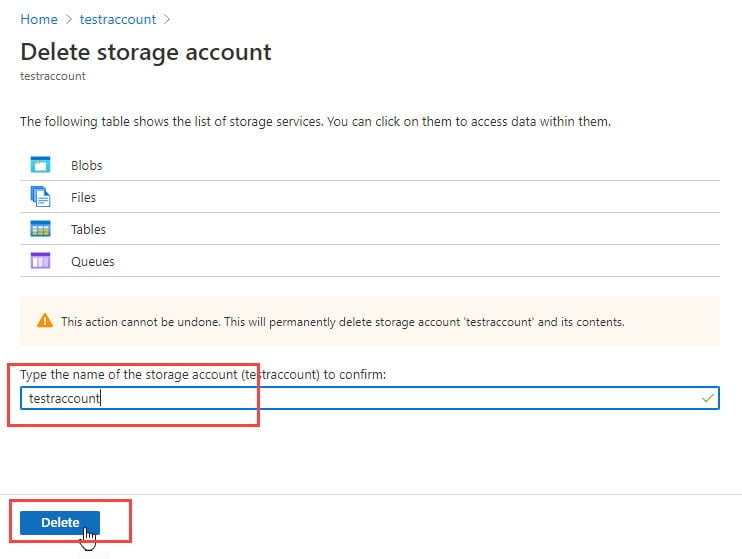
Step 5: Now when the account is deleted, you’ll receive a notification under Notifications that your resource has successfully erased the storage account message in a few seconds.

Also Read: Our blog post on Azure Site Recovery
Azure Storage Accounts Best Practices
1. Snapshots can help with Availability and Caching
By caching data, blob snapshots improve the availability of Azure storage. Snapshots permit you to have a backup copy of the blob without paying any further. You can improve the overall system’s availability by taking many snapshots of the same blob and serving them to clients.
2. Restriction on SKU
When a new storage account is created, it should not be given the option to select any SKU and should be limited to the one or two SKUs that your project/organization approves. By selecting a higher SKU of the storage account, you can avoid incurring additional expenditures as a result of accidental replication.
3. Unrestricted Access
Anonymous access to the storage account containers must never be allowed. Disabling public access to the storage account scope prevents containers from being exposed to the public. Furthermore, an alerting solution for any anonymous access to your containers should be in place. In order to do so, the storage account must have adequate logging enabled. It can aid in the prevention of a major data breach.
4. Configure Diagnostic Settings for Storage Account
You must forward a storage account’s diagnostic logs to an archiving solution, such as another Storage Account, or a monitoring solution, such as a Logi Analytics workspace. The former aids in obtaining and auditing historical logs, while the latter aids in setting up alerting solutions in the event of anomalies in the storage account’s performance or availability.
5. Virtual Networking Provides Connectivity
You can configure specific limits to tighten the controls if you need your applications to have a secure connection from within a Vnet to your storage account.
a) Using Virtual Network Service Endpoint
On top of that, leverage Service endpoint policies to limit access to certain Storage Accounts rather than all of them in a region/subscription/resource group scope.
b) Alternatively, you can utilize Private Endpoint
Using Private IPs instead of Public IPs to further secure traffic. The traffic is routed through Microsoft’s backbone network rather than the public internet. You can only connect to one storage account at a time. Access to any other service resource is disabled. This method protects against the risk of data leaking.
c) Access from a VNet is Restricted
Using VNet ACL rules instead of IP filtering can reduce your storage account’s exposure to public IPs. It won’t have access to your storage account.
FAQs About Azure Storage Account
1. What is the Storage Account in Azure?
An Azure storage account is a container that holds all of your Azure Storage data objects, like blobs, queues, file shares, tables, and disks. The Azure storage account provides a unique namespace for your storage data and you can access this data from anywhere on the planet through this storage account.
2. What is the size of the Storage Account in Azure?
The size of the Azure storage account is dependent on the subscription and each subscription can have up to 200 Storage accounts and each came with up to 500 TB of space.
3. What are the different types of Azure Storage Accounts?
There are two types of the storage account
1. General-purpose v2 accounts: Basic storage account type for blobs, queues, files, and tables.
2. General-purpose v1 accounts: Legacy account type for blobs, queues, files, and tables.
4. How many containers does an Azure Storage Account have?
No, there’s no limit on the number of storage containers in a storage account. You can create multiple containers in a single storage account. it is totally dependent on the size of the storage account which is 500 TB.
5. What is the maximum capacity for Azure Storage Accounts?
Resource | Limit |
Maximum storage account capacity | 5 TB |
Maximum number of containers per storage account. | No Limit |
Maximum request rate per storage account | 20,000 requests per second |
Conclusion
Storage Account is a widely used Azure service that practically every Microsoft Cloud client uses. The methods for setting up and using this service are simple to follow. The solution is extremely adaptable regarding the number of tiers your data is kept in, the type of redundancy/replication you require, and so on.
Related/References
- TOP 60+ Azure Interview Questions and Answers
- What is Microsoft Cloud Background Check?
- Top 10 Microsoft Azure Security Best Practices
- Top 11 Reasons to Get a Microsoft Azure Certification
- Azure Durable Functions: Benefits, Types, and Patterns
- What is Microsoft Azure Recovery Services Vault?
- Storage account overview – MS Doc