We all understand how tough it is to manage all the files in cloud storage. This is where Azure Storage Explorer comes into play. It is a useful tool that permits you to easily access and manage your Azure Storage files.
This stand-alone Azure Storage Explorer app makes it simple to work with Azure Storage data from any device. Its accessibility from anywhere gives you the freedom and flexibility to add or modify content and much more.
Let’s get into the detail about the Microsoft Azure Storage Explorer.
- What is Azure Storage?
- What is Azure Storage Explorer?
- Benefits of Azure Storage Explorer
- Types of Storage in Azure Storage Explorer
- How to Download Microsoft Azure Storage Explorer?
- How to install Azure Storage Explorer?
- How to Connect to Azure Storage Explorer?
- FAQs
- Conclusion
What is Azure Storage?
It is one of Microsoft’s most cost-effective storage solutions, offering available, durable, redundant, and scalable storage. It couldn’t be incorrect to state that it is the key to the modern storage situation.
The ability to secure your data or applications is one of the key reasons for its popularity. The benefits didn’t end here. The versatility, ease of securing, scaling data, and apps on Azure storage, and the list goes on. It is an excellent service for managing cloud storage.
While numerous cloud storage options are available on the market, most businesses and companies prefer Azure Cloud. It is in high demand nowadays due to its scalability, dependability, and massive storage capacity. In fact, Microsoft uses Azure cloud storage for a variety of applications, including Skype, S-box, Bing, and OneDrive.
Aside from incredible storage capabilities, it offers a dependable communication channel for exchanging messages, a cloud filing system service, massive ascendable object storage for knowledge objects, and a NoSQL store.
Organizations that use a hybrid infrastructure or are large in size consider Azure cloud to be the most trustworthy cloud service. Microsoft Azure has grown in popularity to the point where nearly 95% of Fortune 500 companies now run on the Azure cloud. It is a good fit for organizations of all sizes.
What is Azure Storage Explorer?
It is a cloud storage management tool that allows you to access files stored in Azure. Microsoft Azure Storage Explorer allows you to view and manage your cloud storage account’s contents, upload, download files, and create new storage containers.
It has an excellent graphical user interface-based tool that includes a slew of features to make development easier. If you download Microsoft azure storage explorer, connecting and managing multiple storage accounts is simple.

You can easily connect your Azure storage accounts to any device. It is a free tool that works with a variety of operating systems, including Windows, Linux, and Mac OS. It is a viable option that allows you to connect to any Azure storage from any device on any platform.
You can create or modify tables, blobs, queues, and files once you’re connected to your account. Storage Explorer also allows you to connect to and manipulate Azure Cosmos DB Storage and Azure data lake storage.
Benefits of Azure Storage Explorer
Some of the Benefits are as follows:
- Azure Storage Explorer is very simple to download and install.
- It is a powerful tool for managing your Azure Storage account.
- It allows you to browse, upload, delete, and download files and folders.
- You can also create and manage storage accounts, containers, and blobs with the same.
It also has a user-friendly interface that makes it simple for all users. You can also take advantage of it by:
- You can see and manage the contents of your storage account quickly and easily.
- You can easily upload and download the files from your cloud storage account.
- In your cloud storage account, you can create new storage containers.
- Storage Explorer is an efficient and user-friendly tool for managing your Azure storage account.
Also Check: Top 60+ Azure Interview Questions
Types of Storage in Azure Storage Explorer
Each type of storage has unique features and pricing models. With the assistance of this discussion on various storage types, you can select the pricing model that best suits your needs.
1. Table Storage
Table storage uses a key-value format to store large amounts of semi-structured data. It can store petabytes of data and is easily scalable as needed. It is a flat, NoSQL storage option for data that does not need to be indexed. Tables are excellent for storing unstructured data like logs or event data.
2. Blob Storage
It is a low-cost and simple method of storing large binary objects (BLOBs). BLOBs can be as small as a few kilobytes or as large as several gigabytes. Blob Storage is a service that allows you to store large amounts of unstructured data like text or image files.
One can use it to store files of any type and size. Blob storage can be divided into two access tiers: a hot access tier for frequently accessed data and a cold access tier that is rarely accessed.
Check Out: Our Detailed blog post on Azure Blob Storage
3. Queue Storage
It is an Azure Storage messaging service that allows you to send messages between applications and services quickly and easily. Queues are ideal for organizing workflows and managing asynchronous tasks. You can use it to store and process data as it moves between different parts of your solution.
4. File Storage
It is a service that allows storing files of any type and size. You can use it to store your application’s data, user-generated content, or other files. File Storage is a simple file storage system that can be used to store any type of file. As long as you have internet, one can access their files from anywhere.
Read More: About What is Microsoft Cloud Background Check?
How to Download Microsoft Azure Storage Explorer?
1. Azure Storage Explorer for Windows
- Go to the Official Azure Storage Explorer Website.
- Choose the Windows option from the drop-down.
- Click on the Download button.
2. Azure Storage Explorer for Mac
- Go to the Official Azure Storage Explorer Website.
- Choose the MacOs option from the drop-down.
- Click on the Download button.
How to Install Azure Storage Explorer?
1. The download process will start automatically when you click the Download Now button on the above screen, and the installation file StorageExplorer.exe will be downloaded to your download folder.
2. To begin the installation, right-click on the downloaded installer file StorageExplorer.exe and select Run as administrator.
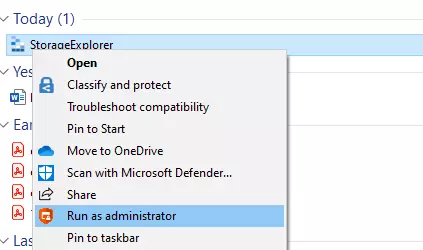
3. Now, from the next screen, select whether you want to install azure storage explorer for all users or for yourself only.
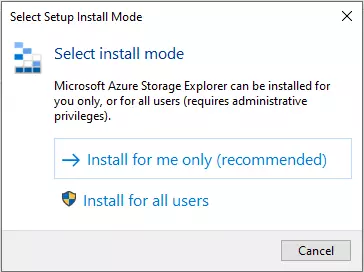
4. After selecting the appropriate option from the above screen, you will be prompted to accept the license terms for this application. To begin the installation, select the radio button next to “I accept the agreement” and press the Install button.

5. Now, choose the installation path where you want to install this application and then click on the next button.
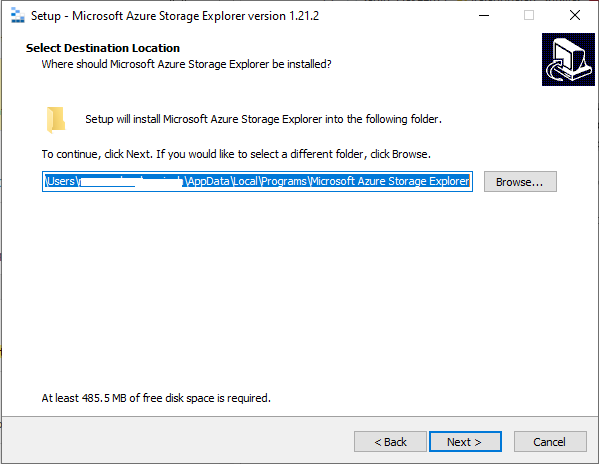
6. On the next screen, you will get an option of the application shortcut. you can change this option otherwise keep it as default and click on the next button.
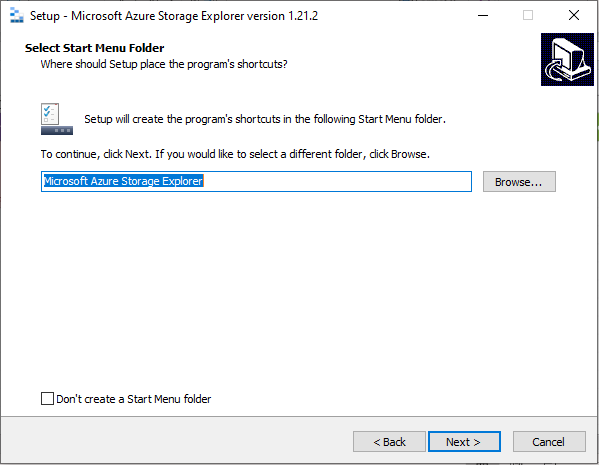
7. Once the installation is done, you will be directed to the screen shown below. If you want to run the newly installed application, check the box and press the Finish button.

How to Connect to Azure Storage Explorer?
After installing the Azure Storage Explorer download on your device, proceed with the steps below to connect it to the online Azure portal. It is way more convenient and reliable to work with.
1. The Azure Storage Explorer dialogue box will open; right-click on Storage Accounts and choose Connect to Azure Storage.

2. The Connect to Azure Storage dialogue appears; select Subscription in the Select Resource panel.

3. Select an Azure environment to sign in to from the Select Azure Environment panel. You can access global Azure, a regional cloud, or an Azure Stack instance. Then click Next.

4. When you click Next, a login web page will appear; enter your credentials and log in.
5. Return to Azure Storage Explorer after closing the web page.

6. You can perform all Azure Storage Explorer operations on the Azure portal by right-clicking on any of the storage types.
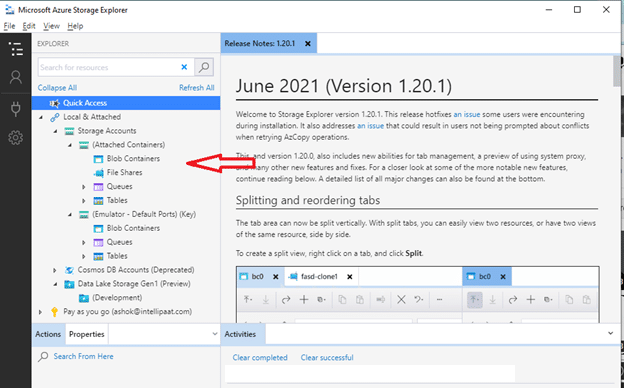
Conclusion
Microsoft Azure Storage Explorer is a versatile and powerful tool for managing Azure Storage. It offers a versatile solution for massively storing various types of data in the cloud. You can use it to access storage account data, manage files and folders, and perform basic data analysis.
You can download Azure Storage Explorer if you want an easy way to manage your storage. You should start utilizing its power and flexibility.
FAQs about Azure Storage Explorer
Q1. Is Microsoft Azure storage explorer free?
Ans. Yes, Azure Storage Explorer is a freely available tool that supports different types of OS such as Windows, MacOS, Linux, etc. It allows you to connect to any Azure storage through any device on any platform.
Q2. Is Azure storage explorer secure?
Ans. Yes, Microsoft Azure Storage Explorer is a very secure tool that allows you to work with your Azure storage data securely on Windows, Linux, and MacOS.
Q3. Why do we need Azure storage explorer?
Ans. Azure Storage Explorer is a GUI-based tool that enables users to manage Azure Storage data from Windows, macOS and Linux. Because of its user-friendly interface, users can easily use this tool to manage their Azure storage data. It is a very useful and important tool.
Q4. Which tasks can you perform by using Azure storage explorer?
Ans. With this tool, you can create, manage, and manipulate your Azure storage data. This tool supports different types of azure storage.
Related/References
- Azure Logic Apps – Everything You Need to Know
- Azure App Service: Types, Benefits and Overview
- Azure Event Grid: Features, Architecture & How it Works
- Azure Landing Zone: Architecture, Benefits & How to Setup
- AWS vs Azure vs Google Cloud – Detailed Comparison in 2022
- Azure Storage Account: A Comprehensive Guide for Beginners
- Get started with Storage Explorer

