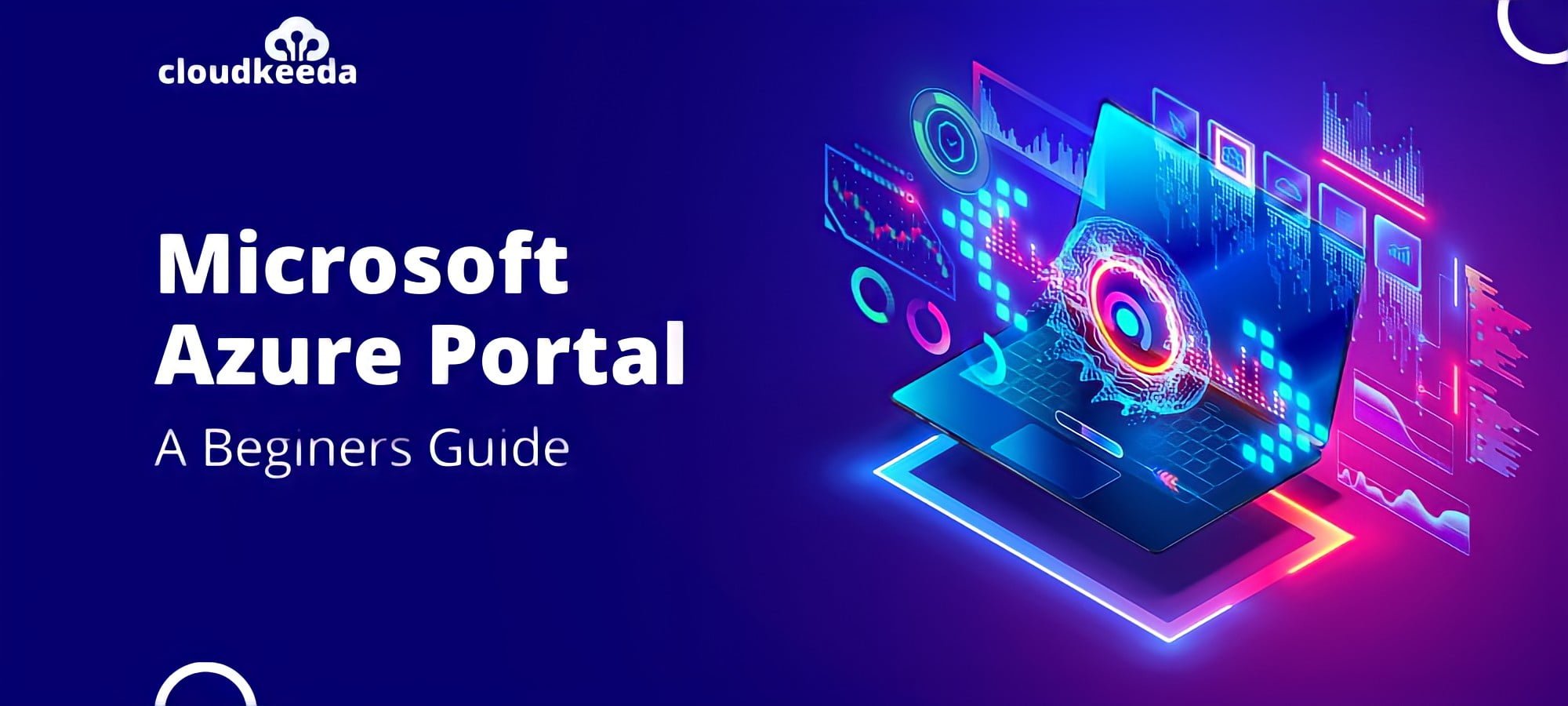Do you know companies around the world are having remarkable success with Cloud-based business solutions? With scalable and secured cloud-enabled enterprise applications, Azure is changing how companies do business. 90% of Fortune 500 firms worldwide use the Microsoft Azure portal to power their operations. Microsoft Azure Portal makes a significant contribution to helping you move closer to becoming Azure certified.
In this article, we will show you how Azure Portal makes it simple to put all of your services under one roof.
The topics covered in this blog are:
- What is Azure Portal?
- Azure Portal Features
- Azure Portal Overview
- How to Use Azure Portal?
- Azure Portal App
- How to install the Azure Portal App
- Azure Portal App System Requirements
- Conclusion
- FAQs
What is Azure Portal?
As the name implies, Azure Gateway is a single portal or junction that allows you to access and administer all of your applications from one location. In a single, unified console, you can design, manage, and monitor everything from simple web apps to sophisticated cloud services.
Azure Portal Features
1. Single Point Management
It is a single point of access to services such as computing, database, storage, web applications, virtual machines, and so on. Cloud Shell’s integrated command interface makes it simple to use the prompt media to access your application. When it comes to exploring Azure’s graphical features, using the Azure Portal also ensures significant flexibility.
2. Personalization
Having your applications tailored to your work style is a huge plus for any individual or company. Dashboards in the Azure interface allow you to pin your critical applications so that they can be watched and accessed at any time. This functionality ensures that your ever-changing needs are met and properly addressed.
3. Security And Access Control
When it comes to Cloud Computing, security is a key priority. Microsoft Azure Portal helps with this by giving you complete control over who has access to what services. Individual and group Role-Based Access Controls and Subscriptions are used to accomplish this.
4. Combined Services for a Powerful Use
Microsoft Azure provides access to tens of thousands of services, both open source, and Microsoft-developed. Now that Azure has made it easy to interact with all of these services, it’s possible to combine them to create a powerful unified effect, and the possibilities are endless. When these services are combined, you may expect faster processing, greater reliability, and improved security.
5. More Exposure
One of Microsoft Azure’s best features is the ability to track both current and forecast expenditures. One, it immediately calculates your current expenses. It then assists you in forecasting your likely monthly expenditure.
All of the above is achievable regardless of the number of resources spread across multiple apps that are being managed. It’s also easier to analyze and monitor your cross-cloud analytics and real-time active usage data with Azure Portal.
6. User-friendly Interface
The Azure portal has a very user-friendly user interface that makes it simple to understand and perform activities. Anyone can understand the basic UI with very little platform experience.
Microsoft is continually improving the user interface to ensure that it is always simple to use.
7. No Downtime
The Microsoft Azure portal is built to be available at all times. The portal is constantly updated, so there is no need for maintenance downtime.
Check Out: Our Blog Post On Azure Certification Path 2023
Azure Portal Overview
The Azure portal is a platform that allows us to view and administer all of our applications from a single location. Using a single console, you can create, administer, and monitor everything from simple web apps to massive cloud services.
To begin, you must first register for access to the Azure site. You will also receive 12 months of popular free services if you enroll for the first time. Furthermore, depending on the country, you will be given some free credit that must be used within 30 days. In addition to all of this, you will receive some services that will be free indefinitely.
So, before you sign up for Azure, make sure you’re ready to try all of the services because the credit is only accessible for 30 days.
Step1: You need an Azure account, either free or premium. Now, all you have to do is visit ‘portal.azure.com.’ Fill in your information. Azure also provides free services or credits that can be used for a month. You’ll be asked to input your credit or debit card information. However, be assured that Azure will not charge you without your permission.
Step2: Once you’ve created an account, you can log in and be led to the gateway shown below:
The left side of the picture above allows you one-click access to all of the service domains. The dashboard, which is blue in color and is empty by default, can be pinned to it if any programs are up and running. On top of that, there’s a search bar where you can look for services and resources not listed on the screen.

Step 3: You may create apps, mobile apps, chatbots, virtual machines, and more by selecting the Create New tab.
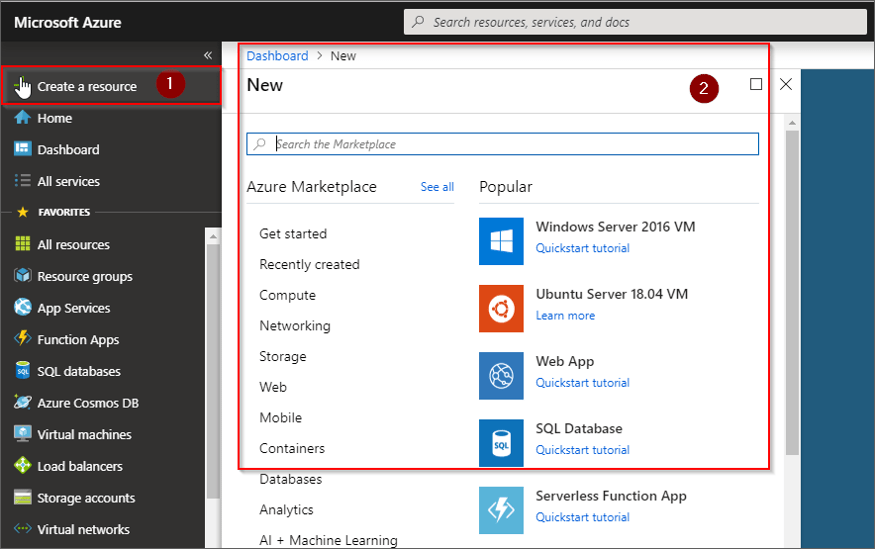
Step4: In the upper left corner, you can find the following tabs.
- The first is the Cloud Shell, a command-line interface that allows you to run commands on your data.
- The second option is the Notifications tab, which displays all of your recent activity notifications.
- The third tab allows you to explore portal settings, while the fourth tab allows you to search for Azure help.

Also Check: Azure Data Factory Inetrview Questions
How to Use Azure Portal?
You have to create an Azure account to login into the Azure portal. Learn how to create an Azure Free Trial Account here.
After creating your Free Trial Account you can access all these services through the Azure portal:
- Azure Active Directory
- Azure Cosmos DB
- Azure Backup
- Azure Site Recovery
- Azure SQL Database
- Azure Load Balancer …….etc.
Azure Portal App
- The Azure portal app is a new Microsoft application that allows you to access and manage all of your Azure resources in a new way.
- It is a desktop application for the Microsoft Azure portal and is being supported by Windows operating system. This program performs exceptionally well.
How to install the Azure Portal App
- To begin the installation, go to the following website and download the app.
- To download the AzurePortalInstaller.exe file, enter the above website and click the Download the Azure Portal app button.
- To install the Azure portal program, run the AzurePortalInstaller.exe file. Once the software is installed, you can look for it in your Start menu.
- When you click that, you’ll be required to provide your Azure credentials. Click on the Sign in button after submitting your credentials.
- You can view the Azure Portal App after logging in. It will resemble the Azure Portal website. In the Azure Portal App, you may now explore all of the options.
- This Azure portal software allows you to monitor and manage all applications, including web apps, databases, virtual machines, virtual networks, and storage.
It is an appropriate solution for your Azure Portal daily activities. It will be a rapid and high-performance alternative for you.
Azure Portal App System Requirements
Azure Portal is an application that runs in a browser. You can use most browsers to access the Azure Portal on modern desktop and tablet devices, but your browser must support JavaScript.
You can also access the Azure Portal from your mobile device using the Azure mobile app.
Recommendations for Browsers
Make sure to use the latest versions of the following:
- Edge by Microsoft
- Chrome
- Firefox
- Safari (for Mac only)
Conclusion
In this article, we have given a detailed overview of the Microsoft Azure portal. Azure is the new need for many companies. Holding the second highest market share in cloud computing, Microsoft Azure is threatening to grab top honors in near future. This success might also be attributed to the ease with which Microsoft Azure can be used for computing.
FAQs
Q1. What are the different roles in Azure portal?
Azure Portal defines different roles to control access and permissions. Some of the common roles include Owner (full access), Contributor (ability to manage resources but not access control), Reader (view-only access), and User Access Administrator (manages user access to resources). Additional roles can be assigned based on specific needs, allowing fine-grained control over resource management and security.
Q2. Can I customize the Azure Portal dashboard?
Yes, you can customize the Azure Portal dashboard according to your preferences. You can pin frequently used resources, create custom dashboards with specific metrics and charts, rearrange tiles, and personalize the layout to suit your needs. This flexibility allows you to create a personalized workspace for efficient resource management.
Q3. What are the benefits of Azure portal?
The Azure portal offers several benefits, including a user-friendly interface for managing and monitoring Azure resources, centralized access to various Azure services, simplified resource management through intuitive workflows, customizable dashboards for personalized views, role-based access control for security and permissions, and integration with other Azure tools for enhanced productivity and automation.
Q4. What are the components of Azure portal?
The components of Azure Portal include the Dashboard, Navigation Bar, Browse section, All Services listing, Marketplace, Notifications, Help and Support, and Settings. These components facilitate easy navigation, resource discovery, and configuration within the portal.