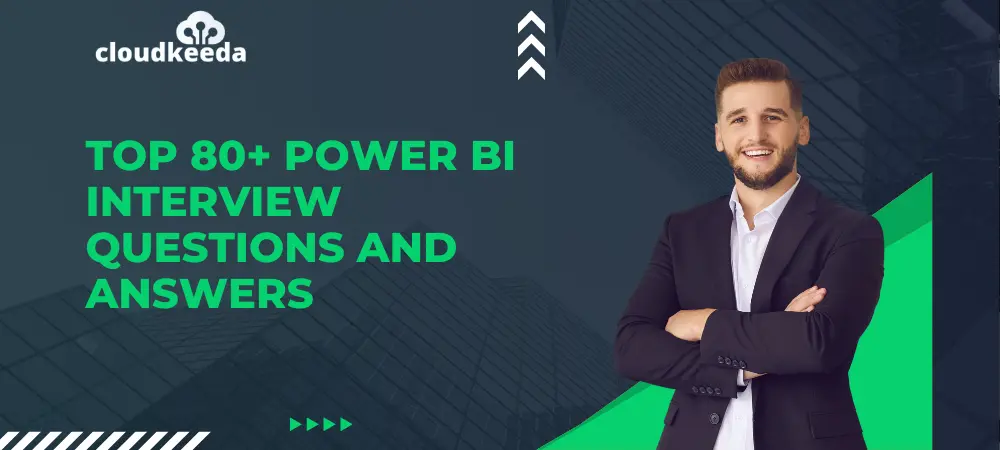Back in 2011, the growing number of Business Intelligence tools led Microsoft to develop its own business intelligence tool. Microsoft created Power BI to add attractive analytical features to existing Microsoft Excel and make it sophisticated enough to generate interactive results.
According to Gartner’s Magic Quadrant, Microsoft Power BI is one of today’s top business intelligence tools, owing to the fact that the majority of IT organizations utilize Power BI for business analytics. As a result, the present IT business has a high demand for Power BI experts.
This blog is completely focused to assisting aspiring Power BI experts in understanding the foundations of Power BI and passing the interviews in real time.
Table of Contents
Most Asked Power BI Interview Questions
1. What is Power BI?
Power BI is a powerful business analytics tool created by Microsoft. It helps businesses visualize and analyze their data to make informed decisions. Think of it like a data superhero that turns raw numbers into meaningful insights through easy-to-understand reports and dashboards.
2. Why use Power BI?
- Data Visualization: It turns complex data into easy-to-understand visuals like charts and graphs, making it easier to spot trends and patterns.
- Insightful Analysis: Power BI allows users to dive deep into their data, uncovering insights that can drive better decision-making.
- Integration: It seamlessly integrates with other Microsoft products like Excel, Azure, and SQL Server, as well as with many third-party applications.
- Scalability: Whether you’re a small business or a large enterprise, Power BI scales to meet your needs, handling large volumes of data with ease.
3. What is the difference between Managed Enterprise BI and Self-service BI?
| Aspect | Managed Enterprise BI | Self-service BI |
| Control | IT department manages data and controls report creation. | Users have more control over data and report creation. |
| Complexity | Typically involves complex setups and centralized data governance. | Simpler setup, with users directly accessing and analyzing data. |
| Scale | Suited for large organizations with standardized processes. | Ideal for smaller teams or departments needing quick insights. |
| Customization | Reports are often standardized across the organization. | Users can customize reports and dashboards to their specific needs. |
| IT Involvement | IT plays a significant role in data management and support. | Minimal IT involvement, allowing users to handle most tasks independently. |
| Speed of Deployment | Deployment may take longer due to centralized control and governance. | Rapid deployment, enabling users to analyze data quickly. |
4. Mention the important features of Power BI.
- Data Visualization: Transform data into interactive and visually appealing charts, graphs, and maps.
- Dashboard Creation: Build customizable dashboards to monitor key metrics and KPIs in real-time.
- Data Modeling: Easily create relationships between different data sources for comprehensive analysis.
- Query Editor: Clean, transform, and shape data using a user-friendly interface.
- Natural Language Query: Ask questions about your data in plain language and receive relevant visualizations.
5. Is Power BI free to use?
Yes, Power BI offers a free version with robust features. Users can create, share, and consume reports and dashboards using Power BI Desktop and the Power BI service without any cost. However, there are also paid subscription plans available, offering additional capabilities and storage options for businesses with more advanced needs.
6. What are the versions of Power BI?
Power BI offers several versions to cater to different needs:
- Power BI Desktop: This is a free desktop application for creating reports and visualizations. It’s ideal for individual users and small-scale projects.
- Power BI Pro: This is a paid subscription service that provides additional features such as collaboration, sharing, and more data storage capacity. It’s suitable for teams and small to medium-sized businesses.
- Power BI Premium: This is a premium subscription service designed for large-scale deployments and enterprise-level usage. It offers dedicated capacity, enhanced performance, and advanced features for organizations with extensive data requirements.
- Power BI Premium Per User (PPU): Introduced as a more cost-effective option for smaller teams or individuals needing premium features without the full capacity of Power BI Premium.
These versions allow users to choose the level of functionality and scalability that best fits their needs and budget.
7. What is Power BI Desktop?
Power BI Desktop is a free application from Microsoft that allows users to create interactive reports and visualizations from their data. It provides a powerful set of tools for data modeling, querying, and visualization design, all within a user-friendly interface. Power BI Desktop is commonly used by analysts, data scientists, and business users to explore and analyze data before publishing reports to the Power BI service for sharing and collaboration.
8. What are the major components of Power BI?
Power BI consists of several major components:
- Power BI Desktop: This is the desktop application used to create reports and visualizations. It includes features for data modeling, querying, and designing interactive dashboards.
- Power BI Service: This is the cloud-based service where reports and dashboards are published, shared, and accessed by users. It allows for collaboration, sharing, and central management of Power BI content.
- Power BI Mobile Apps: These are mobile applications available for iOS, Android, and Windows devices, allowing users to access and interact with Power BI content on the go.
- Power BI Gateway: This is a bridge that connects on-premises data sources to the Power BI service, enabling users to access and refresh data securely from their local systems.
- Power BI Report Server: This is an on-premises report server that allows organizations to host and manage Power BI reports and dashboards within their own infrastructure, providing greater control over data and compliance requirements.
These components work together to provide a comprehensive business intelligence solution for data visualization, analysis, and reporting.
9. How can we filter data in Power BI?
Filtering data in Power BI can be done in several ways:
- Visual Level Filters: Apply filters directly to individual visualizations by selecting data points or using slicers. This allows users to focus on specific subsets of data within a single visualization.
- Page Level Filters: Apply filters to entire report pages, affecting all visualizations on that page. This is useful for creating focused views or comparing different subsets of data.
- Report Level Filters: Apply filters that span across all report pages. These filters are useful for creating global filters that persist across the entire report.
- Drill-Through Filters: Enable drill-through functionality to navigate from one report page to another while passing contextually relevant filters. This allows for deeper analysis by drilling down into specific data points.
- Cross-Filtering: Utilize cross-filtering between related visualizations or data tables. When selecting data in one visualization, related visualizations or data tables automatically filter to show only relevant information.
- Top N Filters: Filter data to show only the top or bottom N values based on a selected measure, such as top 10 sales by region.
These filtering options provide users with flexibility and control over how they interact with and analyze their data within Power BI reports and dashboards.
10. How is Power BI different from other BI tools?
Power BI stands out from other business intelligence (BI) tools in several ways:
- Integration with Microsoft Ecosystem: Power BI seamlessly integrates with other Microsoft products like Excel, Azure, and SQL Server, providing a cohesive ecosystem for data analysis and visualization.
- User-Friendly Interface: Power BI offers an intuitive and user-friendly interface, making it accessible to both technical and non-technical users for data analysis and report creation.
- Broad Data Connectivity: Power BI supports a wide range of data sources, including databases, cloud services, and web APIs, allowing users to connect to and analyze diverse datasets.
- Powerful Data Modeling: With robust data modeling capabilities, Power BI enables users to create relationships between different data sources and perform complex calculations for in-depth analysis.
- Scalability: Power BI scales to meet the needs of businesses of all sizes, from small startups to large enterprises, with flexible pricing plans and deployment options.
These factors make Power BI a versatile and powerful BI tool that empowers users to gain actionable insights from their data and make informed decisions.
11. MSBI vs Power BI
| Aspect | Power BI | Tableau |
| Company | Developed by Microsoft. | Developed by Tableau Software, now part of Salesforce. |
| Scope | Emphasizes self-service analytics and visualization. | Offers a comprehensive analytics platform with a focus on visualization. |
| Ease of Use | Offers an intuitive user interface, particularly for users familiar with Microsoft products. | Known for its user-friendly interface and drag-and-drop functionality. |
| Data Connectivity | Connects to a wide range of data sources, including Microsoft and third-party services. | Supports a variety of data sources, but may require additional connectors for some services. |
| Data Preparation | Provides basic data preparation capabilities, with more advanced features available in Power Query. | Offers robust data preparation tools, including data cleansing and transformation. |
| Visualization | Offers a rich set of visualizations, with continuous updates and improvements. | Known for its extensive library of visualization options and interactive dashboards. |
| Advanced Analytics | Incorporates built-in AI capabilities for automated insights and forecasting. | Offers advanced analytics features, including predictive modeling and statistical analysis. |
| Collaboration | Enables collaboration through shared workspaces and real-time collaboration features. | Provides collaboration features such as commenting, annotations, and shared data sources. |
| Pricing | Offers both free and paid subscription plans, with scalable pricing options. | Typically more expensive than Power BI, with various pricing tiers based on features and users. |
| Community Support | Benefits from a large user community and extensive online resources. | Known for its active and supportive user community, with ample training materials and forums. |
12. What are the essential applications of Power BI?
- Business Analytics: Power BI is used for analyzing business performance, identifying trends, and making data-driven decisions.
- Financial Reporting: It helps in creating interactive financial reports, budget analysis, and forecasting.
- Sales and Marketing: Power BI enables sales and marketing teams to track sales performance, customer behavior, and campaign effectiveness.
- Supply Chain Management: It aids in monitoring inventory levels, analyzing supplier performance, and optimizing logistics.
- Human Resources: Power BI assists HR departments in analyzing employee data, tracking recruitment metrics, and monitoring workforce trends.
13. Advantages of using Power BI?
- Data Visualization: Power BI transforms complex data into visually appealing charts, graphs, and maps, making it easier to understand and analyze.
- Insightful Analysis: It enables users to dive deep into their data, uncovering valuable insights and trends that drive better decision-making.
- Accessibility: Power BI can be accessed from anywhere, using any device with an internet connection, allowing users to stay informed and make decisions on the go.
- Integration: It seamlessly integrates with other Microsoft products like Excel, Azure, and SQL Server, as well as with many third-party applications, streamlining workflows and enhancing productivity.
- Scalability: Whether you’re a small business or a large enterprise, Power BI scales to meet your needs, handling large volumes of data with ease.
Power BI Interview Questions For Freshers
14. What is Power BI Dashboard?
A Power BI dashboard is a single-page view of key metrics and data insights, presented in a visually appealing and interactive format. It provides a snapshot of important information, allowing users to quickly understand trends, monitor performance, and make informed decisions.
15. What are custom visualizations?
Custom visualizations in Power BI are user-created or third-party visualizations that extend the built-in visualization capabilities of Power BI. These custom visuals allow users to create unique and specialized visualizations that are not available in the standard Power BI visuals gallery.
Key points about custom visualizations:
- Expanded Visualization Options: Custom visuals offer a wide range of specialized charts, graphs, and visualizations beyond what is available in the standard Power BI visuals gallery.
- Flexibility and Creativity: Users can leverage custom visuals to create more engaging, innovative, and tailored visualizations that meet their specific business needs.
- Community Contributions: Many custom visuals are created and shared by the Power BI community, allowing users to benefit from the collective expertise and creativity of other Power BI users and developers.
- Easy Integration: Custom visuals can be easily integrated into Power BI reports and dashboards using the built-in custom visuals marketplace or by importing visualizations directly from files.
- Support for Diverse Data Types: Custom visuals support a wide range of data types and can be used to visualize various types of data, including geographic, hierarchical, and time-series data.
Overall, custom visualizations empower Power BI users to create more compelling and insightful reports and dashboards by providing additional visualization options and flexibility.
16. What are the parts of Microsoft’s self-service business intelligence solution?
Microsoft’s self-service business intelligence (BI) solution comprises several key components:
- Power BI Desktop: Power BI Desktop is a free desktop application that allows users to connect to data, transform and clean data, create data models, and design interactive reports and dashboards. It serves as the primary tool for creating BI content.
- Power BI Service: The Power BI Service is a cloud-based service that allows users to publish, share, and collaborate on Power BI content such as reports and dashboards. It also provides features for data governance, security, and administration.
- Power BI Mobile Apps: Power BI Mobile Apps are available for iOS, Android, and Windows devices, enabling users to access and interact with Power BI content on the go. Users can view reports, receive notifications, and stay informed about their business metrics from anywhere.
- Power BI Gateway: The Power BI Gateway is a bridge that connects on-premises data sources to the Power BI Service, allowing users to refresh data and keep their reports and dashboards up to date. It supports both scheduled and real-time data refresh options.
- Power BI Report Server: For organizations that require on-premises deployment of Power BI content, Microsoft offers Power BI Report Server. It allows users to host and manage Power BI reports and dashboards within their own infrastructure, providing greater control over data and compliance requirements.
These components work together to provide a comprehensive self-service BI solution that empowers users to analyze data, gain insights, and make informed decisions.
17. Is Power BI an effective solution?
Yes, Power BI is widely recognized as an effective solution for business intelligence (BI) and data analytics. Here are several reasons why:
- Ease of Use: Power BI offers an intuitive user interface and user-friendly tools for data visualization, making it accessible to both technical and non-technical users.
- Data Connectivity: Power BI supports a wide range of data sources, allowing users to connect to and analyze diverse datasets from various sources.
- Advanced Analytics: With built-in AI capabilities, Power BI enables users to perform advanced analytics such as automated insights, forecasting, and natural language query.
- Scalability: Power BI scales to meet the needs of businesses of all sizes, from small startups to large enterprises, with flexible pricing plans and deployment options.
- Real-Time Analytics: Power BI supports real-time data streaming and analysis, allowing users to monitor and react to changes in their data as they occur.
18. What do you understand by Power BI services?
Power BI Service refers to the cloud-based platform provided by Microsoft as part of the Power BI suite. It allows users to publish, share, and collaborate on Power BI content such as reports, dashboards, and datasets.
19. What is Power Query?
Power Query is a data connectivity and data preparation tool that is part of the Power BI suite as well as Microsoft Excel. It allows users to connect to various data sources, transform and clean data, and load it into their desired destination for analysis.
20. What is Power View?
Power View was a data visualization tool by Microsoft that was part of SQL Server Reporting Services (SSRS) and Microsoft Excel. It allowed users to create interactive, data-driven visualizations such as charts, maps, and tables to explore and present their data.
21. Differentiate between Power BI and Excel.
| Aspect | Power BI | Excel |
| Purpose | Business intelligence and data visualization tool. | General-purpose spreadsheet software. |
| Data Analysis | Designed for analyzing large datasets and creating interactive reports and dashboards. | Suitable for analyzing smaller datasets and performing basic data analysis tasks. |
| Visualization | Offers advanced visualization options with interactive charts, graphs, and maps. | Provides basic charting and graphing capabilities. |
| Data Connectivity | Connects to a wide range of data sources, including databases, files, and online services. | Typically used for analyzing data stored within Excel files or connected data sources. |
| Collaboration | Supports collaboration through shared workspaces, real-time collaboration, and easy sharing of reports and dashboards. | Collaboration features are limited to sharing Excel files via email or shared network drives. |
| Real-Time Data | Supports real-time data streaming and analysis, enabling users to monitor changes in data as they occur. | Does not support real-time data analysis out-of-the-box. |
| Scalability | Scales to handle large volumes of data and meet the needs of enterprise-level analytics. | More suitable for smaller-scale data analysis tasks and individual or departmental use. |
| Learning Curve | May have a steeper learning curve for users new to data visualization and analytics tools. | Generally familiar to users due to its widespread use and familiarity. |
| Integration | Integrates with other Microsoft products like Azure, SQL Server, and Office 365 for seamless data integration and analysis. | Integrates well with other Microsoft products and services, providing a cohesive ecosystem for productivity. |
22. Explain the filled map in Power BI.
A filled map in Power BI is a type of visualization that displays data values on a map, with different geographic areas shaded or filled according to the data being visualized. It allows users to visualize data spatially and gain insights into geographic patterns and trends.
23. How to perform query tasks on the Power BI desktop?
Performing query tasks in Power BI Desktop involves using Power Query, the data connectivity and transformation tool within Power BI. Here’s a general overview of how to perform query tasks in Power BI Desktop:
- Connect to Data Source: Open Power BI Desktop and click on “Get Data” from the Home tab. Choose the data source you want to connect to, such as Excel, SQL Server, CSV file, or an online service like SharePoint or Salesforce.
- Load Data: After connecting to the data source, Power BI Desktop will display a navigator window with a list of available tables, files, or datasets. Select the data you want to work with and click “Load” to import it into Power BI.
- Transform Data: Once the data is loaded into Power BI, you can perform various data transformation tasks using Power Query. Click on “Transform Data” from the Home tab to open the Power Query Editor.
- Data Cleaning: In the Power Query Editor, you can clean and prepare your data by removing duplicates, filtering rows, splitting columns, renaming columns, and performing other data cleaning tasks.
- Data Modeling: After cleaning the data, you can create relationships between tables, define calculated columns and measures, and perform other data modeling tasks to prepare the data for analysis.
- Query Tasks: In the Power Query Editor, you can perform a wide range of query tasks using the ribbon menu and context menus. This includes tasks such as merging queries, appending queries, grouping data, pivoting and unpivoting columns, and applying transformations using M code.
- Preview and Apply Changes: As you perform query tasks, you can preview the changes in the data preview pane. Once you are satisfied with the changes, click “Close & Apply” to apply the changes and load the transformed data into Power BI.
- Refresh Data: After loading the data into Power BI, you can schedule automatic data refreshes to keep the data up-to-date with changes in the source data.
By following these steps, you can perform query tasks on your data in Power BI Desktop, clean and transform it, and prepare it for analysis and visualization.
24. How do you create a group in Power BI?
To create a group in Power BI, follow these steps:
- Select Visual Elements: Click on the report canvas to select the visual elements (such as charts or tables) that you want to include in the group.
- Hold CTRL Key: Hold down the CTRL key on your keyboard and click on each visual element you want to group together. This will allow you to select multiple elements at once.
- Right-click: Once you have selected all the visual elements you want to group, right-click on one of the selected elements.
- Select Group: From the context menu that appears, choose the “Group” option. Alternatively, you can also use the keyboard shortcut “Ctrl + G” to group the selected elements.
- Name the Group: After selecting the “Group” option, you can give a name to the group in the textbox that appears. Type the desired name for your group and press Enter.
- Access Grouped Elements: Once the group is created, you can click on the group name in the “Fields” pane to access all the visual elements grouped together. You can then work with the group as a single entity, such as applying filters or formatting.
By following these steps, you can easily create a group of visual elements in Power BI to organize and manage your reports more effectively.
25. What is the Time Intelligence function?
Time Intelligence functions in Power BI are a set of functions that enable users to perform calculations and analysis based on dates and time periods in their data. These functions are particularly useful for analyzing time-series data, such as sales data over different time periods, or comparing performance metrics year-over-year.
26. Where is data stored in Power BI?
In Power BI, data can be stored in multiple locations depending on the specific scenario and requirements:
- Direct Query: In Direct Query mode, Power BI connects directly to the underlying data source, such as a database or data warehouse, in real-time. This means that the data is not stored within Power BI itself but remains in the original data source. Any changes or updates to the data source are reflected immediately in Power BI visualizations.
- Import Data: In Import mode, data is imported into Power BI and stored within the Power BI file (.pbix). When you load data into Power BI Desktop, it creates an internal data model that holds the imported data. This allows for faster performance and offline access to the data but requires periodic refreshes to keep the data up-to-date.
- Power BI Service: When you publish a Power BI report to the Power BI Service, the data can be stored in the Power BI cloud service. In this case, the data is stored securely in the Microsoft cloud infrastructure and can be accessed and refreshed by users with appropriate permissions.
- Power BI Premium Capacity: Organizations that have Power BI Premium capacity can store datasets in dedicated resources within the Power BI service. This provides enhanced performance and scalability for large datasets and allows for larger data volumes and more frequent refreshes.
- Power BI Dataflows: Dataflows in Power BI allow users to create reusable data preparation and ETL (extract, transform, load) processes. Dataflows store data in the Power BI service, making it available for use in multiple reports and dashboards.
Overall, the storage location of data in Power BI depends on factors such as performance requirements, data freshness, security, and collaboration needs. Users can choose the most appropriate storage option based on their specific use case and requirements.
27. How are relationships defined in Power BI Desktop?
In Power BI Desktop, relationships between tables are defined to establish connections between related data fields. Here’s how relationships are defined:
- Data Modeling View: In Power BI Desktop, navigate to the “Modeling” tab and select “Manage Relationships.” This opens the “Relationships” view where you can define and manage relationships between tables.
- Define Relationship: Click on “New Relationship” to define a new relationship between tables. You’ll be prompted to select the primary table and the related (foreign) table.
- Select Fields: Choose the related fields from each table that you want to establish the relationship between. These fields should have a common identifier, such as a primary key in one table and a foreign key in the other.
- Cardinality: Specify the cardinality of the relationship, which determines how rows from the related table are matched to rows in the primary table. Options include “One-to-One,” “One-to-Many,” and “Many-to-Many.”
- Cross Filter Direction: Define the cross-filter direction, which determines how filters applied to one table affect the other table in the relationship. Options include “Both,” “Single,” and “Both (Many to One).”
- Active Relationship: If there are multiple relationships between two tables, designate one as the active relationship. This determines which relationship is used by default in calculations and visualizations.
- Apply Changes: After defining the relationship, click “OK” to apply the changes and establish the relationship between the tables.
- Edit or Delete Relationships: You can edit or delete existing relationships by selecting them in the Relationships view and choosing the appropriate option.
By defining relationships between tables in Power BI Desktop, you create a structured data model that allows you to perform cross-table analysis, create visualizations based on related data, and build complex reports and dashboards.
28. What are the different views in Power BI Desktop?
In Power BI Desktop, there are three main views that users can navigate between to perform different tasks and operations:
- Report View: The Report view is where users can create and design interactive reports and dashboards using various visualizations and data elements. In this view, users can add visualizations, customize their appearance and layout, apply filters, and create interactions between different visuals.
- Data View: The Data view displays a tabular representation of the data model, showing the tables, columns, and data types that are imported into Power BI. Users can use this view to view and edit data, create relationships between tables, define calculated columns and measures, and perform other data modeling tasks.
- Modeling View: The Modeling view provides tools and options for managing the data model, including defining relationships between tables, creating calculated columns and measures, setting data types and formatting, and configuring other data modeling properties. This view is primarily used for data modeling and schema design tasks.
Additionally, Power BI Desktop also includes a “Home” view, which serves as the starting point for opening existing reports, creating new reports, accessing recent files, and accessing help and support resources.
These different views in Power BI Desktop provide users with a comprehensive set of tools and capabilities for creating, analyzing, and visualizing data, allowing them to effectively build reports and dashboards to gain insights and make data-driven decisions.
29. What do you know about Power BI Query Editor?
Power BI Query Editor is a tool within Power BI that helps users connect to different data sources, clean and transform data, and shape it for analysis. It allows users to perform tasks like filtering, sorting, and merging data, making it easier to prepare data for visualization and reporting.
30. What is Advanced Editor in Power BI?
The Advanced Editor in Power BI is a feature within the Query Editor that allows users to write and edit custom M code to perform advanced data transformations and calculations. It provides a text-based interface for users who are familiar with the M language, allowing them to create complex queries and customize data processing logic beyond the capabilities of the graphical user interface. Users can use the Advanced Editor to create custom functions, apply conditional logic, and perform intricate data manipulations to meet their specific requirements.
Power BI Interview Questions For Intermediate Level
31. Why should general formatting be applied to data in Power BI?
Applying general formatting to data in Power BI is important for several reasons:
- Consistency: Applying consistent formatting ensures that data is presented uniformly across reports and dashboards, making it easier for users to interpret and understand.
- Clarity: Proper formatting enhances the readability of data by using appropriate fonts, colors, and styles. This helps users quickly identify important information and trends within the data.
- Professionalism: Well-formatted reports convey professionalism and attention to detail, enhancing the credibility of the insights presented and the overall user experience.
- Accessibility: Proper formatting improves accessibility for all users, including those with visual impairments or disabilities. Clear formatting makes it easier for screen readers to interpret and convey information accurately.
- Visual Hierarchy: Applying formatting such as bold text, headers, and contrasting colors helps establish a visual hierarchy within the data, guiding users’ attention to key insights and trends.
- Data Integrity: Proper formatting helps prevent data misinterpretation and errors by ensuring that data is presented accurately and consistently. This reduces the risk of miscommunication and incorrect decision-making based on inaccurately formatted data.
32. Name the different connectivity modes available in Power BI?
- Import: Data is imported into Power BI and stored in the .pbix file. This mode provides fast performance and offline access but requires periodic refreshes.
- DirectQuery: Connects Power BI directly to the underlying data source in real-time without importing data. This mode ensures data freshness but can result in slower performance for complex queries.
- Live Connection: Establishes a live connection to an Analysis Services model (either on-premises or in the cloud), allowing real-time data analysis without importing data into Power BI.
- Composite Models: Allows combining data from both Import and DirectQuery modes within the same report. This mode enables analysis across both imported and live data sources.
These modes provide flexibility in how data is accessed and analyzed in Power BI, catering to different needs for data freshness, performance, and scalability.
33. What are the different types of refresh options available in Power BI?
- Manual Refresh: Manually update data in Power BI Desktop or the service.
- Scheduled Refresh: Automatically refresh data at set intervals.
- Incremental Refresh: Refresh only changed or new data for efficiency.
- Real-Time/Automatic Page Refresh: Automatically refresh visuals based on a specified interval, used with DirectQuery or live connections.
- API Refresh: Programmatically trigger dataset refreshes using the Power BI REST API.
34. What data sources can Power BI connect to?
Power BI can connect to a wide variety of data sources, including:
- Databases: SQL Server, Oracle, MySQL, PostgreSQL, IBM DB2, Azure SQL Database, and more.
- Files: Excel, CSV, XML, JSON, and PDF.
- Online Services: SharePoint, Salesforce, Google Analytics, Dynamics 365, and others.
- Cloud Services: Azure, AWS, Google BigQuery, Snowflake, and other cloud-based platforms.
- Web Services: REST APIs, OData feeds, and other web-based data sources.
- Data Warehouses: Redshift, Synapse Analytics, and other data warehouse solutions.
- Other Sources: SAP, Teradata, Hadoop, and more.
These diverse connections enable users to gather, analyze, and visualize data from almost any source.
35. What is a comprehensive working system of Power BI?
A comprehensive working system of Power BI includes:
- Data Source Connection: Connect to various data sources.
- Data Transformation: Clean and shape data using Power Query Editor.
- Data Modeling: Create relationships and define calculations.
- Report Creation: Design interactive reports and dashboards.
- Publishing: Publish to the Power BI Service.
- Sharing and Collaboration: Share reports and collaborate with others.
- Data Refresh: Set up scheduled refreshes for up-to-date data.
- Access on Various Platforms: View reports on desktops, tablets, and smartphones.
- Security: Implement row-level security for data access control.
- Advanced Analytics: Use features like natural language queries and AI insights.
36. What are the types of visualizations in Power BI?
In Power BI, there are various types of visualizations that help present data in an understandable and interactive way. Some of the key types include:
- Bar and Column Charts: Display data comparisons across categories.
- Line and Area Charts: Show trends over time.
- Pie and Donut Charts: Represent parts of a whole.
- Tables and Matrixes: Display detailed data in tabular form.
- Scatter and Bubble Charts: Show relationships between variables.
- Maps: Visualize geographic data.
- Gauge Charts: Display progress toward a goal.
- Cards: Highlight key metrics and figures.
- Tree Maps: Display hierarchical data with nested rectangles.
- Waterfall Charts: Show cumulative effects of sequential values.
- Funnel Charts: Represent stages in a process.
- Slicers: Provide interactive filters for other visuals.
- Combo Charts: Combine bar and line charts for comparison.
These visualizations help users to effectively analyze and interpret their data in Power BI.
37. What are the various types of users who can use Power BI?
- Business Analysts: Analyze data and create reports.
- Data Analysts: Perform in-depth data analysis.
- Executives: Monitor KPIs and track business performance.
- Managers: Make data-driven decisions.
- IT Administrators: Manage data connections and security.
- Developers: Build custom solutions and integrations.
- End Users: Interact with reports for insights.
38. Where do you reshape data in Power BI?
In Power BI, you reshape data using the Power Query Editor. This editor allows you to connect to various data sources, apply transformations, and shape the data into the desired format before loading it into the Power BI model. You can access the Power Query Editor by selecting the “Transform Data” option from the Home tab in Power BI Desktop. Within the Power Query Editor, you can perform tasks such as filtering, sorting, grouping, pivoting, unpivoting, and merging data to prepare it for analysis and visualization in Power BI.
39. Which is a single-page canvas that uses visualizations to depict a story?
The single-page canvas that uses visualizations to depict a story in Power BI is called a “Report Page.” It’s where users can arrange and design visualizations to convey insights and tell a story using data. Within a report page, users can add various visualizations, text boxes, images, and shapes to create a narrative around the data. This storytelling approach helps users communicate key findings, trends, and recommendations effectively to stakeholders.
40. List out some drawbacks/limitations of using Power BI.
Some drawbacks and limitations of Power BI include:
- Cost: Expenses associated with licenses and advanced features.
- Complexity: Steep learning curve for new users.
- Data Refresh Limits: Restrictions on data refresh frequency and granularity.
- Data Size Limit: Limits on the size of imported datasets.
- Limited Customization: Constraints on highly tailored reports.
- Internet Dependency: Reliance on internet connectivity for Power BI Service.
- Security Concerns: Risks associated with storing sensitive data in the cloud.
- Data Source Compatibility: Some data sources may not be supported.
- Performance Issues: Challenges with large and complex datasets.
- Version Compatibility: Compatibility issues between Power BI Desktop and Power BI Service versions.
41. What are the purpose and benefits of using the DAX function?
The purpose of using DAX functions in Power BI is to perform calculations and manipulate data within Power BI models. The benefits include enabling complex calculations, promoting reusability, facilitating dynamic analysis, integrating with visualizations, and optimizing performance.
42. What are the different Excel BI add-ins?
The different Excel BI add-ins include:
- Power Query: Data discovery and transformation.
- Power Pivot: Data modeling and analysis.
- Power View: Interactive data visualization.
- Power Map: Geospatial data analysis.
- Power BI Publisher for Excel: Integration with Power BI dashboards.
- Power BI Desktop: Advanced data modeling and visualization.
43. What is Power Pivot Data Model?
The Power Pivot Data Model is a data modeling technology in Excel that allows users to create relationships between multiple tables of data, define calculated columns and measures using Data Analysis Expressions (DAX), and build powerful data models for analysis and reporting. It extends Excel’s capabilities beyond traditional spreadsheet functions, enabling users to work with large datasets more efficiently and perform complex analyses. The Power Pivot Data Model can handle millions of rows of data and provides features like in-memory processing and compression to optimize performance. It’s a key component of Excel’s BI (Business Intelligence) capabilities, enabling users to create interactive reports, dashboards, and visualizations directly within Excel.
44. Can we have more than one active relationship between two tables in Power Pivot Data Model?
No, in the Power Pivot Data Model, only one relationship can be active between two tables at a time. Having multiple active relationships between two tables is not supported. However, users can create multiple relationships between tables, but only one of these relationships can be designated as active at any given time. The active relationship is used by default in calculations and interactions between the tables. Other relationships can be set as inactive, and users can switch between active and inactive relationships as needed for specific calculations or analysis scenarios.
45. Can SQL and Power Query/Query Editor be used together?
Yes, SQL and Power Query/Query Editor can be used together in Power BI.
46. What are the primary requirements for a table to be used in Power Map?
The primary requirements for a table to be used in Power Map are:
- Geographical data, like latitude and longitude coordinates or addresses.
- Optionally, additional data attributes for visualization.
- Well-formatted data.
- Compatibility with Power Map-supported data sources.
47. What are the data sources for Power Map?
The data sources for Power Map include:
- Excel Tables: Tables or ranges of data stored in Excel workbooks.
- Power Pivot Models: Data models created in Excel using Power Pivot.
- Power BI Datasets: Datasets imported into Power BI.
- SQL Server Databases: Data sourced directly from SQL Server databases.
- Azure SQL Database: Data retrieved from Azure SQL databases.
- Azure SQL Data Warehouse: Data accessed from Azure SQL Data Warehouses.
These data sources allow users to access a variety of data for visualization and analysis in Power Map.
48. Is Power BI available on-premises?
Yes, Power BI is available for on-premises deployment through the Power BI Report Server. The Power BI Report Server is an on-premises reporting solution that allows organizations to host and manage Power BI reports and dashboards within their own infrastructure. It provides similar functionality to the Power BI cloud service but allows organizations to keep their data and reports on-premises for compliance or security reasons. The Power BI Report Server is part of the Power BI Premium subscription and requires licensing to use.
49. What is Power BI Q&A?
Power BI Q&A is a natural language query feature that allows users to ask questions about their data using everyday language and receive visualizations as answers. It leverages advanced natural language processing and machine learning algorithms to interpret user queries and generate relevant visualizations dynamically. Users can simply type or speak questions in the Q&A box within Power BI and receive instant responses in the form of interactive charts, graphs, and tables. Power BI Q&A enables users to explore data intuitively without the need for complex queries or technical skills, making data analysis more accessible to a wider audience within an organization.
50. What are the most common data shaping techniques?
The most common data shaping techniques include filtering, sorting, grouping, pivoting, unpivoting, merging, appending, splitting, aggregating, and calculating custom columns.
51. Which In-memory Analytics Engine is used in Power Pivot?
The in-memory analytics engine used in Power Pivot is called the xVelocity engine.
52. What is Power BI Designer?
Power BI Designer is a standalone desktop application designed for creating and publishing Power BI reports and dashboards. It provides similar functionality to Power BI Desktop but was initially released as a separate tool for creating Power BI reports before being integrated into Power BI Desktop. With Power BI Designer, users can connect to various data sources, transform and model data, create interactive visualizations, and publish reports to the Power BI service. It offers a streamlined user interface focused on report creation and analysis, making it easier for users to get started with Power BI without the full suite of features available in Power BI Desktop.
53. Is it possible to refresh Power BI Reports after they are published to the cloud?
Yes, it is possible to refresh Power BI reports after they are published to the cloud. Power BI offers various options for refreshing data in reports to ensure that the information remains up-to-date. Users can schedule automatic refreshes at specific intervals, such as daily or hourly, to keep the data in their reports current. Additionally, users can manually trigger a refresh at any time to update the data in their reports immediately. The ability to refresh Power BI reports in the cloud is essential for maintaining the accuracy and relevance of the information presented in the reports.
54. How can geographic data be mapped into Power BI Reports?
Geographic data can be mapped into Power BI reports by using the built-in map visualizations. Users can drag and drop geographic fields, such as country names or latitude and longitude coordinates, onto the map visualizations to plot locations. Power BI automatically interprets the geographic data and displays it on interactive maps, allowing users to visualize spatial patterns and insights within their reports.
55. What happens when you click on a single data point in one of the multiple visuals in a report?
When you click on a single data point in one of the multiple visuals in a report, it may trigger cross-filtering, drill-down, display tooltips, or navigation to other report pages or URLs, depending on the report’s configuration.
56. What is z-order in Power BI?
In Power BI, z-order refers to the order in which visual elements are stacked on top of each other within a report or visualization. Visuals with a higher z-order value appear on top of visuals with lower z-order values, allowing users to control the layering of visuals within their reports. Z-order can be adjusted manually by rearranging visuals or through the use of formatting options to bring certain visuals to the front or send them to the back. This feature helps users customize the appearance of their reports and ensure that important visuals are prominently displayed.
57. What is the prerequisite for connecting to a database in Azure SQL Database?
The prerequisite for connecting to a database in Azure SQL Database is having the necessary permissions and credentials to access the database. Additionally, you need to ensure that the Azure SQL Database instance is accessible over the network and that any firewall rules or network security groups are configured to allow connections from the client machine or application. Depending on the authentication method used (such as SQL authentication or Azure Active Directory authentication), you may also need to provide valid login credentials or authenticate using an Azure Active Directory account with appropriate permissions to access the database. Finally, you’ll need the connection information, including the server name, database name, and optionally the port number, to establish a connection to the Azure SQL Database instance.
58. What are some ways that Excel experience can be leveraged with Power BI?
Excel experience can be leveraged with Power BI in various ways, including data import, modeling, analysis, visualization, formulas, and collaboration.
59. What is special or unique about the CALCULATE and CALCULATETABLE functions?
The CALCULATE and CALCULATETABLE functions in DAX allow for context modification and filtering within calculations, providing flexibility and power in creating dynamic formulas.
60. What is the common table function for grouping data?
The common table function for grouping data in DAX (Data Analysis Expressions) is the SUMMARIZE function.
Power BI Interview Questions For Experienced
61. How would you create trailing X month metrics via DAX against a non-standard calendar?
To create trailing X month metrics via DAX against a non-standard calendar in Power BI:
- Define a date table with all dates in the non-standard calendar.
- Identify the current date for reference.
- Use DAX functions like CALCULATE, DATEADD, and FILTER to calculate metrics for the last X months dynamically.
- Adjust calculations for any calendar-specific factors.
- Implement calculated measures in Power BI for use in reports and visualizations.
62. What are some of the differences between data modeling between Power BI Desktop and Power Pivot for Excel?
| Aspect | Power BI Desktop | Power Pivot for Excel |
| Data Sources | Connects to various data sources directly. | Mainly imports data from Excel workbooks. |
| Data Import | Supports import of large datasets. | Limited by Excel’s memory and row limits. |
| Data Modeling | Offers robust data modeling capabilities. | Data modeling capabilities are available but not as extensive as Power BI Desktop. |
| Relationships | Can create and manage relationships between tables. | Relationships are created using Excel’s native table relationships feature. |
| DAX Calculations | Supports creation of DAX measures and calculated columns. | Supports creation of DAX measures and calculated columns. |
| Visualization | Provides interactive visualization tools and options. | Visualizations are limited to Excel’s native charting and pivot table features. |
| Report Creation | Enables creation of interactive reports and dashboards. | Reports are typically created within Excel workbooks using pivot tables and charts. |
| Collaboration and Sharing | Supports sharing reports on Power BI Service for collaboration. | Collaboration is limited to sharing Excel workbooks. |
| Scalability | Scales well for large datasets and complex data models. | Limited by Excel’s memory and processing capabilities. |
| Performance Optimization | Offers optimization options for improving query performance. | Performance optimization options are limited compared to Power BI Desktop. |
63. What are data destinations for Power Queries?
The data destinations for Power Queries include Excel, Power BI, data models, text files, databases, online services, cloud storage, and other data sources supported by Power BI.
64. What are some common Power Query/Query Editor transforms?
Some common Power Query/Query Editor transforms include filtering, sorting, grouping, pivoting, unpivoting, merging, appending, splitting, aggregating, data type conversion, column operations, duplicate removal, data cleansing, conditional formatting, and advanced functions.
65. What are query parameters and Power BI templates?
Query parameters enable dynamic adjustment of data queries in Power BI Desktop, while Power BI templates are pre-built report files used as starting points for creating new reports, enhancing report development efficiency and flexibility.
66. Why do we need Power Query when Power Pivot can import from mostly used sources?
Power Query and Power Pivot serve different purposes. Power Query specializes in data transformation and offers a wide range of connectors, while Power Pivot focuses on data modeling and analysis with advanced calculations. Together, they streamline the data workflow and enhance reporting efficiency in Power BI.
67. Name some commonly used tasks in the Query Editor.
Some commonly used tasks in the Query Editor include filtering, sorting, grouping, pivoting, merging, appending, splitting, aggregating, data type conversion, column operations, duplicate removal, data cleansing, conditional formatting, and advanced functions.
68. What are the data management gateway and Power BI personal gateway?
The Data Management Gateway and Power BI Personal Gateway are components used to connect on-premises data sources to Power BI for cloud-based reporting and analysis. The Data Management Gateway is for enterprise-level scenarios, while the Power BI Personal Gateway is for individual or small team usage.
69. What happens when you click the Infocus mode of a tile on the Power BI dashboard on the browser?
When you click the “Infocus” mode of a tile on the Power BI dashboard in the browser, the tile expands to fill the entire browser window, providing a focused view of the data visualization without any surrounding dashboard elements. This mode allows users to examine the details of the visualization more closely and explore the data in greater depth. It is particularly useful when presenting or analyzing specific insights or trends within the data visualization.
70. How do you consolidate inquiries in Power BI?
To consolidate inquiries in Power BI, you can merge or append queries in the Query Editor.
71. What is a calculated column in Power BI and why would you use them?
A calculated column in Power BI is a new column in a table that contains values calculated based on a formula using Data Analysis Expressions (DAX). They are used to derive new information, enhance analysis, standardize data, facilitate filtering and sorting, and establish relationships between tables.
72. How is data security implemented in Power BI?
Data security in Power BI is implemented through features like Role-Based Security (RBS), Row-Level Security (RLS), data encryption, Multi-Factor Authentication (MFA), data governance, data sovereignty, and audit logs.
73. Why might you have a table in the model without any relationships to other tables?
A table in the model without any relationships to other tables may exist for reasons such as containing standalone data, serving as a staging area, future expansion considerations, performance optimization, or due to limitations in the data source.
74. What are the differences between a Power BI dataset, a Report, and a Dashboard?
| Feature | Dataset | Report | Dashboard |
| Definition | Collection of raw data imported into or connected to Power BI | Collection of visualizations and insights created using data from datasets | Single-page canvas containing visualizations from one or more reports |
| Content | Raw data from one or more data sources | Visualizations such as charts, tables, maps, and KPIs | Visualizations from one or more reports |
| Purpose | Foundation for analysis and reporting | Detailed analysis and exploration of data | High-level overview of key metrics and insights |
| Creation | Created in Power BI Desktop or imported into Power BI Service | Created in Power BI Desktop or Power BI Service | Created in Power BI Service |
| Interactivity | Limited interactivity, mainly used for data preparation | Highly interactive, allowing users to explore and analyze data | Limited interactivity, focused on monitoring and tracking |
| Audience | Data analysts, data modelers | Business users, analysts, stakeholders | Decision-makers, stakeholders |
75. What are the three Edit interactions options of a visual tile in Power BI Desktop?
The three Edit Interactions options for a visual tile in Power BI Desktop are:
- None: The visual tile doesn’t interact with other visual tiles.
- Filters: The visual tile filters data displayed in other visual tiles.
- Highlight: The visual tile highlights relevant data points in other visual tiles without filtering them.
76. How does SSRS integrate with Power BI?
SSRS (SQL Server Reporting Services) integrates with Power BI through the following methods:
- Pinning SSRS Reports: Pin SSRS report visuals to Power BI dashboards.
- Power BI Report Server: Host both SSRS and Power BI reports on-premises.
- Embedding Power BI Reports: Embed Power BI reports within SSRS reports using a web browser control or iframe.
These integration methods enable seamless data visualization and reporting experiences, leveraging the strengths of both SSRS and Power BI.
77. What are formats in Power BI?
Formats in Power BI refer to the various ways you can customize the appearance and behavior of your data visualizations and reports. These include:
- Data Formats: Adjusting number formats, date formats, and currency symbols.
- Visual Formats: Customizing charts, tables, and other visuals, including colors, labels, titles, and legends.
- Conditional Formatting: Applying rules to change the appearance of visuals based on data values.
- Page Formats: Setting page size, background colors, and themes for the entire report page.
- Text Formats: Changing fonts, sizes, and alignments for text elements within visuals and reports.
These formatting options enhance the readability and aesthetic appeal of your Power BI reports and dashboards.
78. What is row-level security?
Row-Level Security (RLS) in Power BI is a feature that restricts data access for users at the row level. It ensures that users only see the data they are authorized to view. This is achieved by creating security roles with specific DAX (Data Analysis Expressions) filters that define access rules for rows in tables. When a user accesses a report, these filters are applied, and only the permitted data is shown to them. RLS helps in protecting sensitive information and ensuring data privacy within shared reports and dashboards.
79. What is bidirectional cross-filtering in Power BI?
Bidirectional cross-filtering in Power BI allows filters to flow both ways between related tables in a data model. This means that when you filter data in one table, the related table is also filtered, and vice versa. It helps create more interactive and dynamic reports by enabling more complex data relationships and ensuring that filters are applied consistently across the entire model. This feature is particularly useful for scenarios where you need to analyze data from multiple perspectives simultaneously.
80. Which language is used in Power Query?
The language used in Power Query is called M (Power Query M formula language). It is a functional language designed specifically for data manipulation and transformation tasks within Power Query.
81. What are the building blocks of Power BI?
The building blocks of Power BI are:
- Datasets: Collections of data imported or connected to Power BI from various sources.
- Reports: Multi-page collections of visualizations created using data from datasets.
- Dashboards: Single-page overviews containing visualizations from one or more reports.
- Visualizations: Graphical representations of data, such as charts, maps, and tables.
- Tiles: Individual visualizations pinned to a dashboard.
These components work together to provide comprehensive data analysis and visualization capabilities.
82. What is Power Pivot?
Power Pivot is an Excel add-in that allows users to perform powerful data analysis and create sophisticated data models. It enables you to:
- Import large datasets from various sources.
- Create relationships between different tables.
- Build complex calculations using Data Analysis Expressions (DAX).
- Analyze data quickly and efficiently within Excel.
Power Pivot helps users to handle large amounts of data and perform advanced data modeling and analysis directly within Excel.
83. What are content packs?
Content packs in Power BI are pre-built collections of dashboards, reports, and datasets designed to address specific business scenarios or industries. They offer ready-made solutions for data analysis and insights without requiring users to create everything from scratch.
84. What is the maximum data limit per client for the free version of Power BI?
The maximum data limit per client for the free version of Power BI is 1 GB.
85. What is query folding in Power Query?
Query folding in Power Query refers to the process where Power Query pushes parts of the data transformation process back to the data source. Instead of retrieving all data from the data source and then performing transformations locally in Power Query, query folding allows Power Query to generate and send optimized queries to the data source, where these transformations are executed directly. This helps to improve query performance and reduce memory usage in Power Query by leveraging the capabilities of the underlying data source’s query engine. Query folding is particularly beneficial when working with large datasets or complex transformations, as it minimizes the amount of data transferred over the network and processed locally.
86. What is GetData in Power BI?
In Power BI, GetData refers to the process of connecting to external data sources to import or access data for analysis and reporting. When you use the “GetData” feature in Power BI, you are prompted to choose a data source, such as a database, Excel file, web service, or cloud application, and establish a connection to retrieve the desired data. This process typically involves specifying connection details, such as server addresses, authentication credentials, and query parameters, to access and import data into Power BI for further analysis and visualization.
Conclusion
In conclusion, this comprehensive list of over 80 Power BI interview questions and answers serves as a valuable resource for both aspiring candidates and seasoned professionals in the field of data analytics. By familiarizing yourself with these questions, you can confidently navigate through interviews, showcase your expertise, and demonstrate your proficiency in leveraging Power BI for insightful data analysis and visualization. As the demand for skilled Power BI professionals continues to rise in 2024 and beyond, mastering these key concepts and techniques will undoubtedly enhance your chances of securing rewarding career opportunities in the dynamic world of business intelligence.